Gmail Fax
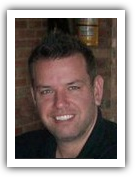
by Matt Gerchow
Gmail is a free email service from Google. It popular due to its many search features and ease of use. Though it's not possible to send a fax directly from Gmail, many services will let you send a Gmail fax directly from your email or phone.
One such service is RingCentral, who provides many telecommunication services for businesses. Their fax services allow you to send and receive faxes via email. Your customers will never receive a busy signal when sending you a fax.
How To Send A Fax Using Gmail
Sign up for a fax plan with RingCentral. Plans are available based on usage and vary from 500 faxes a month to an unlimited plan. All plans included one shared fax number, but the unlimited plan includes two fax numbers.
To send a Gmail fax, create your fax and save the file. Use one of the many cover letter designs provided or create your own. Log into Gmail and compose a new message. For the address, type in the number of the fax machine you are sending to followed by rcfax.com.
Attach the file to the email and leave the subject and body blank. Click on send and the attached file will be send directly to the fax machine. You do not need to print the document before faxing it.
Send And Receive Faxes Anywhere
With a laptop and a wi-fi connection, you can send Gmail faxes from nearly anywhere. As long as the file is stored on your computer, you can attach it to the email to send as a fax.
Learning how to use Gmail to send faxes though email saves you the expense of a dedicated phone line just for a fax machine. Using Gmail means you can send a fax from home, the office or while traveling.
Test drive RingCentral and fax free for 30 days
One such service is RingCentral, who provides many telecommunication services for businesses. Their fax services allow you to send and receive faxes via email. Your customers will never receive a busy signal when sending you a fax.
How To Send A Fax Using Gmail
Sign up for a fax plan with RingCentral. Plans are available based on usage and vary from 500 faxes a month to an unlimited plan. All plans included one shared fax number, but the unlimited plan includes two fax numbers.
To send a Gmail fax, create your fax and save the file. Use one of the many cover letter designs provided or create your own. Log into Gmail and compose a new message. For the address, type in the number of the fax machine you are sending to followed by rcfax.com.
Attach the file to the email and leave the subject and body blank. Click on send and the attached file will be send directly to the fax machine. You do not need to print the document before faxing it.
Send And Receive Faxes Anywhere
With a laptop and a wi-fi connection, you can send Gmail faxes from nearly anywhere. As long as the file is stored on your computer, you can attach it to the email to send as a fax.
Learning how to use Gmail to send faxes though email saves you the expense of a dedicated phone line just for a fax machine. Using Gmail means you can send a fax from home, the office or while traveling.
Test drive RingCentral and fax free for 30 days